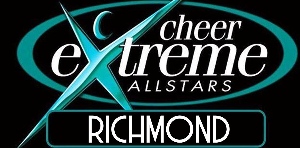Mobile Billing Summary & Wallet FAQs for Parents
Mobile Billing Summary & Wallet FAQs for Parents
Click here for a downloadable version of Mobile Billing Summary & Wallet FAQ.
Q. What Navigation Changes Will I See Upon Login?
A. Users were previously directed to the “Social Feed”. You are now directed to “My Account”, which is now the first menu item listed in the left navigation menu. There is also a new option - Finances.
Q. What is the Meaning of the My Finances Icons?
A. These are the icons you will see when an action needs to be taken.
- A Dollar Sign ($) on “My Finances” - A balance is currently due, and payment should be made.
- A Charge Card icon on “Wallet” - There currently is not a credit card stored to the account, to make current or future purchases.
Q. How Do I Make On-Demand Payments?
A. If a balance is due, you will see Make a Payment on the “My Account”, “Billing Summary”, and “Charge Details” pages.
Q. Can I View Comp Balances on My Account?
A. No. The ability to see the Comp Balance has been removed. You will only be able to see the class charges and charges created within the Billing Manager. In order to view Comp Invoices and Payments, please log in to the website.
Q. What does the Billing Summary Show?
A. The Billing Summary shows:
- Unapplied Payments;
- Balances Due;
- Overdue Amounts.
You can sort and filter transactions by:
- Timeframe;
- Type;
- Status;
- Balance;
- Due Date;
- Title;
- Date.
You can view your Transaction History by:
- Charges;
- Payments;
- Refunds;
- Credits.
You’re also able to tap each of the transactions for more information.
Q. Why is the “Make a Payment” Button Disabled for a Charge?
A. The “Make a Payment” button is disabled if there is not a balance for that particular charge.
Q. How are Outstanding Charges Applied When a Payment is Made?
A. Depending on your organization settings you will either have full control, control over the amount you pay or you will only be able to pay off the full balance.
Q. What Can a Parent Do From Their Wallet?
A. Parents are able to manage the credit cards on file for charges they wish to pay and enroll in auto-pay. Parents can delete, replace and add credit cards to their accounts as needed.
Q. What if I Don’t Have an Electronic Payment Method Saved in My Wallet?
A. If an electronic payment method is not present, upon checking out you will be prompted to add a card to the wallet. You may also add a credit card from the “My Account” and “Billing Summary” pages by clicking Add Credit Card.
Q. Am I Able to Use My Wallet to Split Fees Between Payment Methods?
A. Not at this time - This option will be available in a future release.
Q. Can I prepay for future charges that I will incur?
A. Yes, if your organization permits this. If your organization requires that you pay the full balance you will not be able to pre-pay.