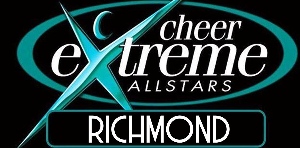Parents: What each side menu item does!
This guide explains what each menu item does in the side menu. You see it in the "back office" business side of the website after signing in.
Hello, Your Name

After you click the Sign in button at the top, you will be taken to the back office where this is the first menu item. On the frontend, the Sign in button turns into your avatar circle after signing in. Click it to sign out.
- This is the same as My Account > Account Info. When you click this, the following tabs are available.
- Account — Update all your account information, reset your password, and upload your photo to fill in the avatar circle (sign out and back in to see your uploaded photo).
- Members — See all athletes in your account, update certain details (disabled fields can only be updated by admins), check attendance, and more.
- Payment Setup — Add and update payment methods and assign each one to specific fees (if offered by your organization).
- Dues Schedule — See what the recurring fees are for each athlete.
- Classes — If your team offers these, see what classes your athletes have signed up for and what you have paid.
GoMotion Updates
View current and archived alerts from GoMotion.
Social Feed
This is a private social media feed of activities posted by your org coaches and admins.
My Account

- Same as Update Profile as described above.
- See your Invoices, Make Payments, track Fundraising activity (if activated by your team), and view Service Hours (jobs worked) history.
- Track all donations made to your athletes (if offered by your org).
- Takes you to the Payment Setup tab where you can add and update payment methods and assign each one to specific fees.
- Register for your competitive team (if offered).
- Register for classes (if offered).
Org Tools

- Search for other parents and athletes in the club and view their contact information. Note: This will not appear for most UK teams.
- View the coaches and board of directors for your org. Some orgs do not set this up.
Classes

- Register for classes (if offered). Same as My Account > Class Registration.
Videos
View videos taken of practices and meets.
Events & Competition

The Calendar section lets you access our new calendar that combines three different calendars. The first three items may be labeled differently by your org.
- View upcoming competitive events, and sign up for meets and jobs.
- View upcoming practices.
- A general calendar.
- View and download reports for job signups, meet attendance, and a service hours forecast of hours needed to fulfill job requirements.
Org Resources
If you see this menu, it contains informational pages and documents meant only for the membership.
Help & Training

- Video tutorials (this will soon be changed to "System Overview" that takes you to this page).
- Fill out a form with questions or concerns that gets emailed to org admins.