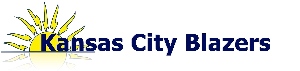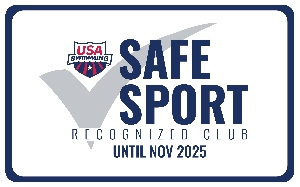Swim-A-Thon: Friday, November 17, 2023
Swim-a-Thon is Kansas City Blazers' single largest fundraiser. Prior to the actual Swim-A-Thon event, swimmers will obtain pledges either per lap or as a flat donation from family, friends, or neighbors. On the day of the event, swimmers swim as many laps as they can in 2 hours, with the goal of completing 100 laps or 200 laps.
Our team keeps 95% of the funds raised. Funds raised go towards the basic needs of the team including increasing pool rental costs, training aids, coaches training, and swimmer rewards. The remaining 5% goes to USA Swimming to support nationwide initiatives including Coaches Clinics, Leadership Conferences, Make a Splash Foundation, and supporting the National Team Athletes and Coaches.
Below is general information about the the USA Swimming Foundation and their association with Swim-a-Thons across the country, our 2019 Swim-a-Thon and instructions to set-up your personalized dashboard:
USA Swimming Foundation - About Swim-a-Thon
SWIMaTHON Fundraising Dashboard Set-up
Fundraising Levels (Prizes are cumulative. Raise more, earn more!)


2023-24 Fundraising Requirements
Age Group I & II: Responsible for $100 in donations.
Junior II: Responsible for $100 in donations.
Junior I, Senior, Pre-National & National: Responsible for $150 in donations.

Event: 2023 SWIM-A-THON
Date: November 17, 2023
Time: 4:30 - 7:30 pm
Locations: SMSD Aquatic Center
Fundraiser is open from October 11th until November 18th!
Questions? Please contact:
Kara Boshart
Swim-a-Thon Chair
E-mail: [email protected]
Text: (913) 219-5217

Directions for setting up your Swim-A-Thon Personalized Dashboard!
Please set up your Swim-A-Thon landing page in order to receive donations for Swim-A-Thon.
CREATING YOUR DASHBOARD
1. Log into your KC Blazers account and access “My Account”
2. Navigate to the “Event Fundraising” section of the website under My Account
This will take you to your personal Swim-A-Thon dashboard and landing page. This is where you can set up your profile page and send emails. This page also allows you to track supporters who are donating.
3. Click on the RED set-up tab
This is where the swimmer profile is set up. This will be the landing page your donors come to when they receive your email. Put in a goal amount, shirt size and how you want the swimmer’s name displayed.
4. Set up your swimmer’s profile
You have two options for the swimmer profile; you can either select “I stare at a black line and love it” or create your own profile.
To create your own profile, Click inside the “Message” box and start typing what you want to appear for a profile. When finished, click the Green Save Button at the bottom of the screen and you now have a profile!! Click the “Upload Profile Photo” button to upload a swim photo. You can upload additional pics also below the profile. If you use social media, you can link this page to Facebook and Twitter here also.
Once you’re done entering information, don’t forget to SAVE!
USING YOUR DASHBOARD TO FUNDRAISE
Once you have created your landing page/dashboard, you are ready to begin taking pledges!
1. Click the RED “PROMOTE” tab.
This is where you can easily import your contacts from your email list. Click the large Blue “Easy Import” button to begin downloading the contacts you want to send a donation email to.
2. Click on “Invite List”
This screen takes you to the contact list you downloaded of people you are going to email for donations. Check the box to the left of the donors name or Click “ALL” and all the contacts will be highlighted with a check mark in the boxes. This is the list you will send a donation request to.
3. Click the GREEN “Email Selected” Tab and create your email
This is your email screen. For prewritten e-mail templates, click the drop down menu bar for “Pick Template” - Pick the template you want. Each template is already preloaded at the bottom of the email with your swimmers link to their profile page.
4. Click the Green “Email Now”
Your donation emails were just emailed with a link to your landing page. You can also use the social tab to promote your fundraising through social media.