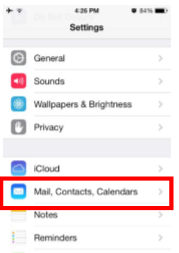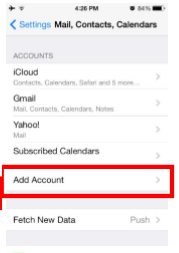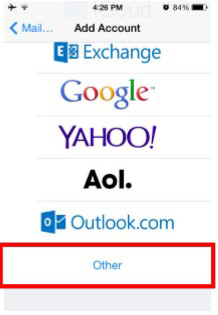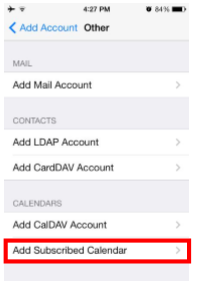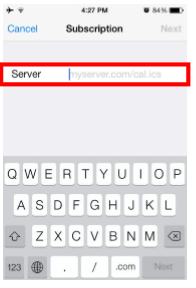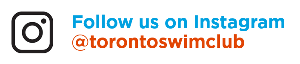Why Subscribe to Your Child’s Group Calendar?
Subscribing to the TSC team calendar offers several advantages, making it a valuable tool for athletes and parents:
-
Automatic Updates: Receive real-time updates directly to your calendar. If a practice or meet time changes, your calendar is automatically updated.
-
Avoid Conflicts: Integrate your swimmer's schedule with your personal calendar and avoid scheduling conflicts.
-
Stay Informed: See the latest schedules, including meet days, practice times, and team events.
-
Sync Across Devices: Most calendar subscriptions sync across all your devices, so whether you’re on your phone, tablet, or computer, you’ll have the schedule at your fingertips.
How to Subscribe to Your Child’s Group Calendar
Step 1:
- Sign in to the website
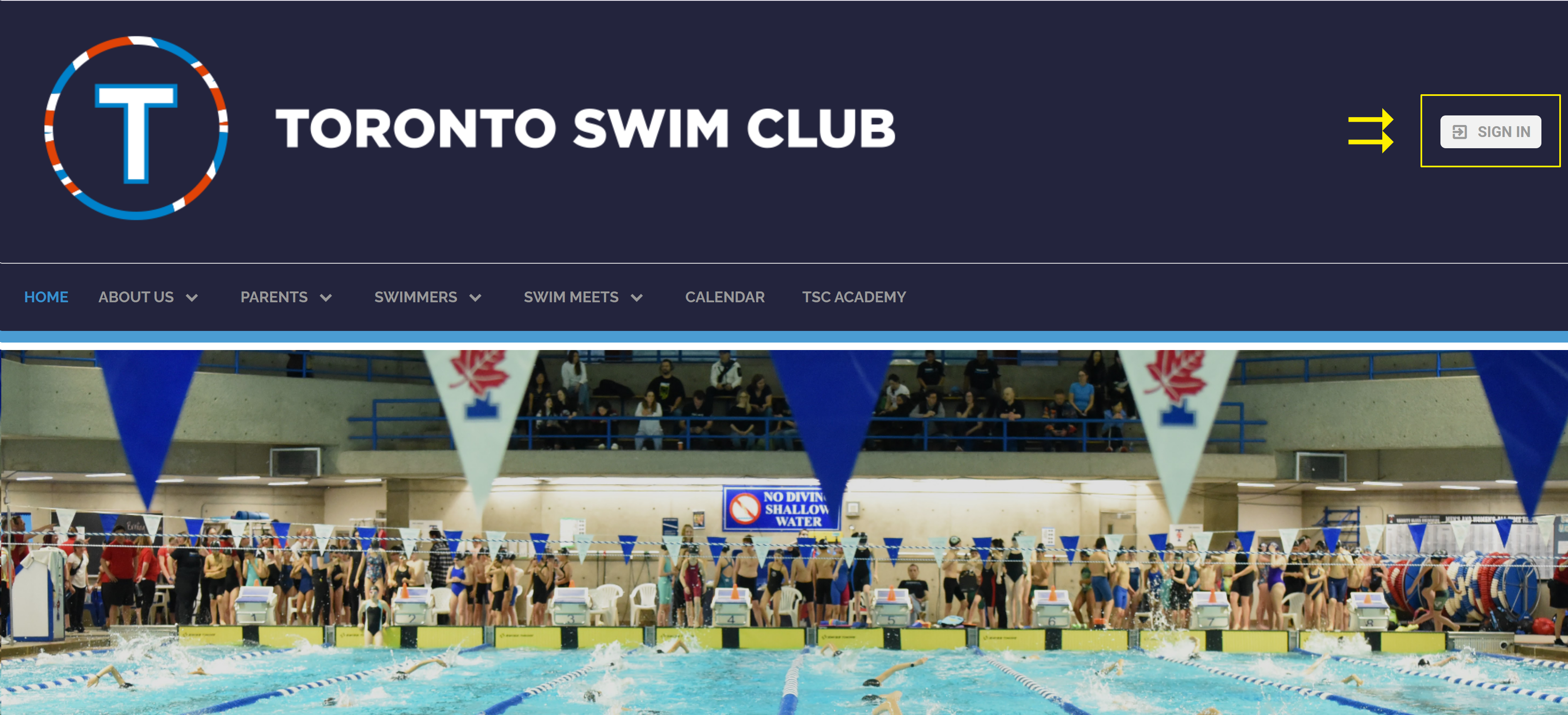
Step 2:
- Click on the calendar tab
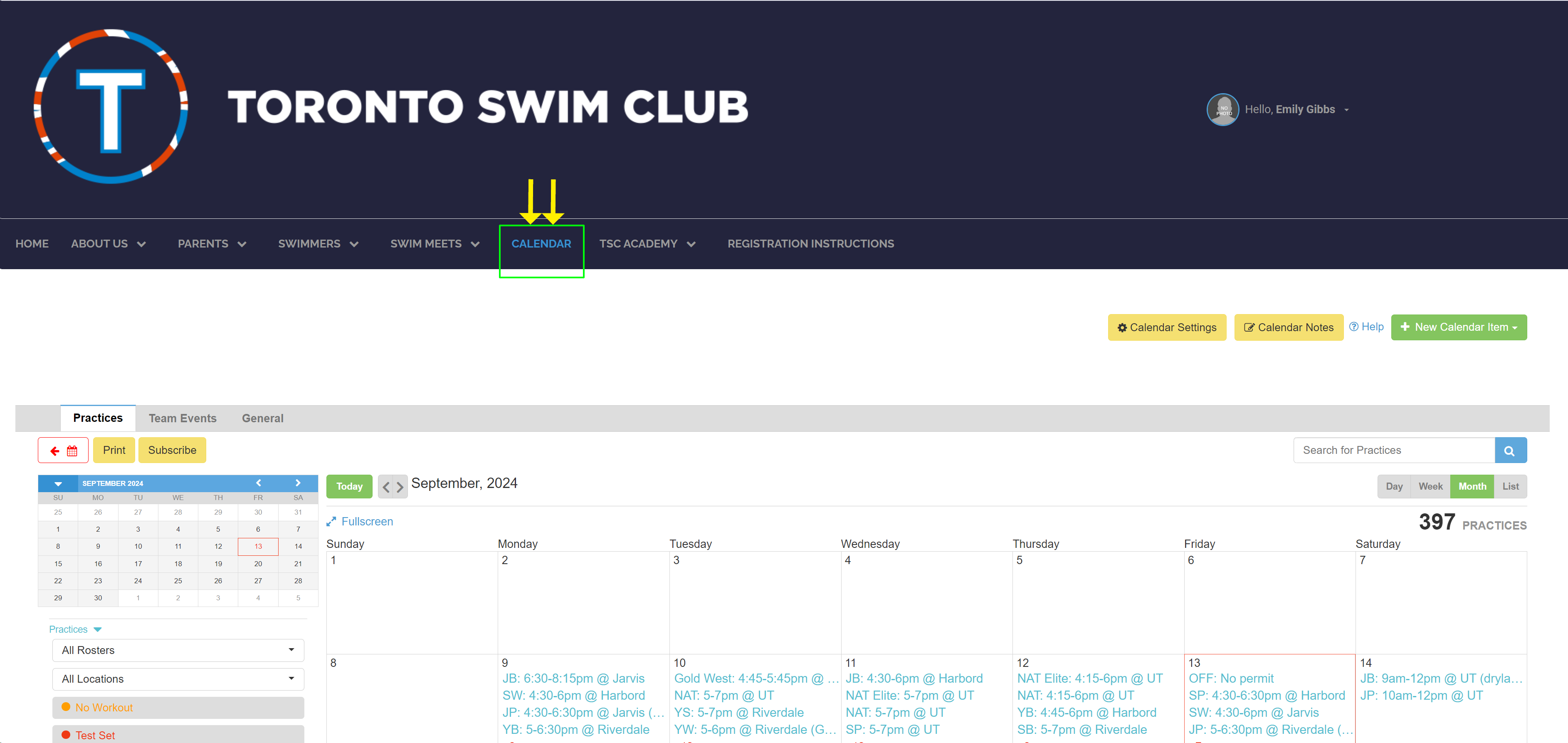
Step 3:
- Use the filters on the calendar page to view your kid(s) schedule
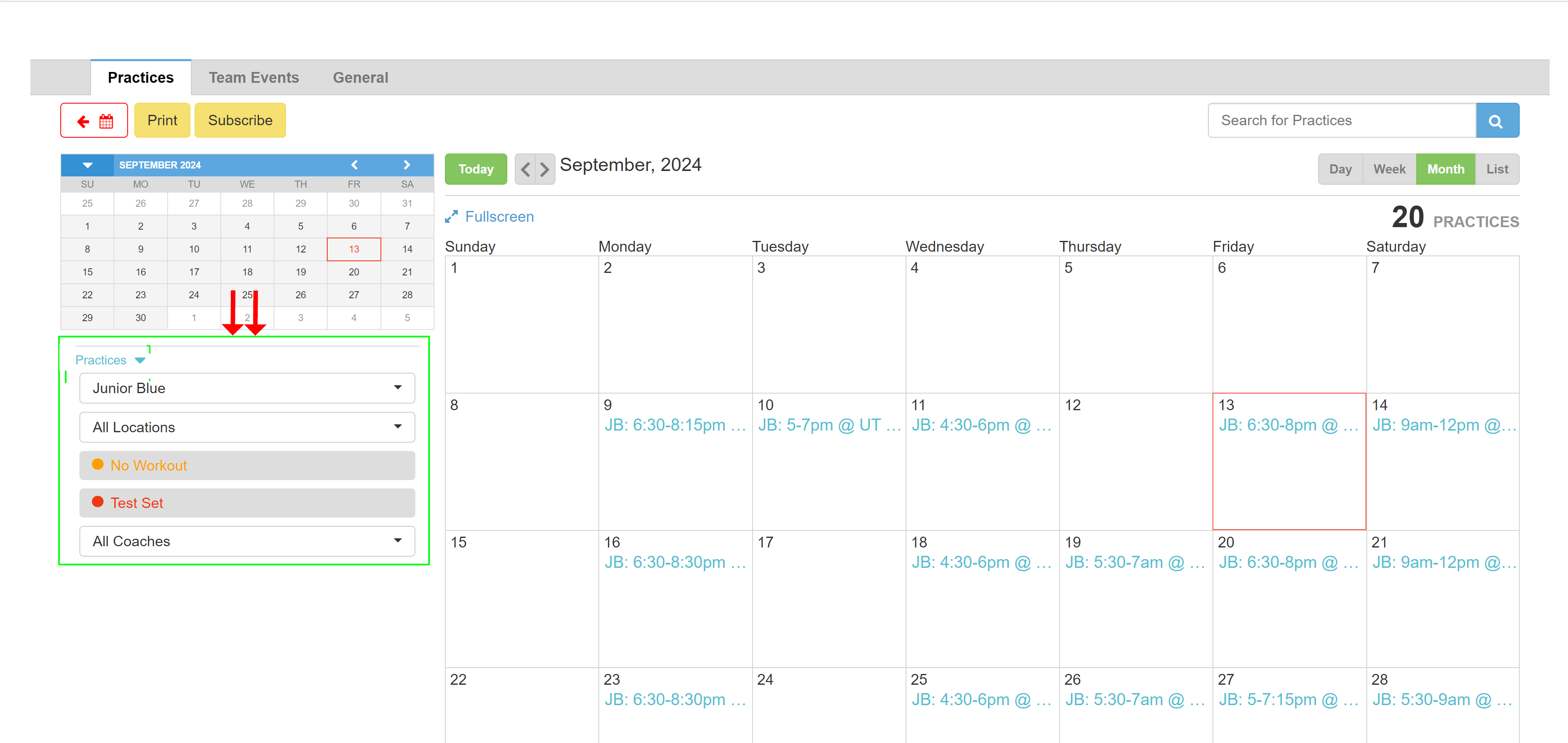
Step 4:
- Once your filters are set, subscribe to your calendar by clicking the "Subscribe" button
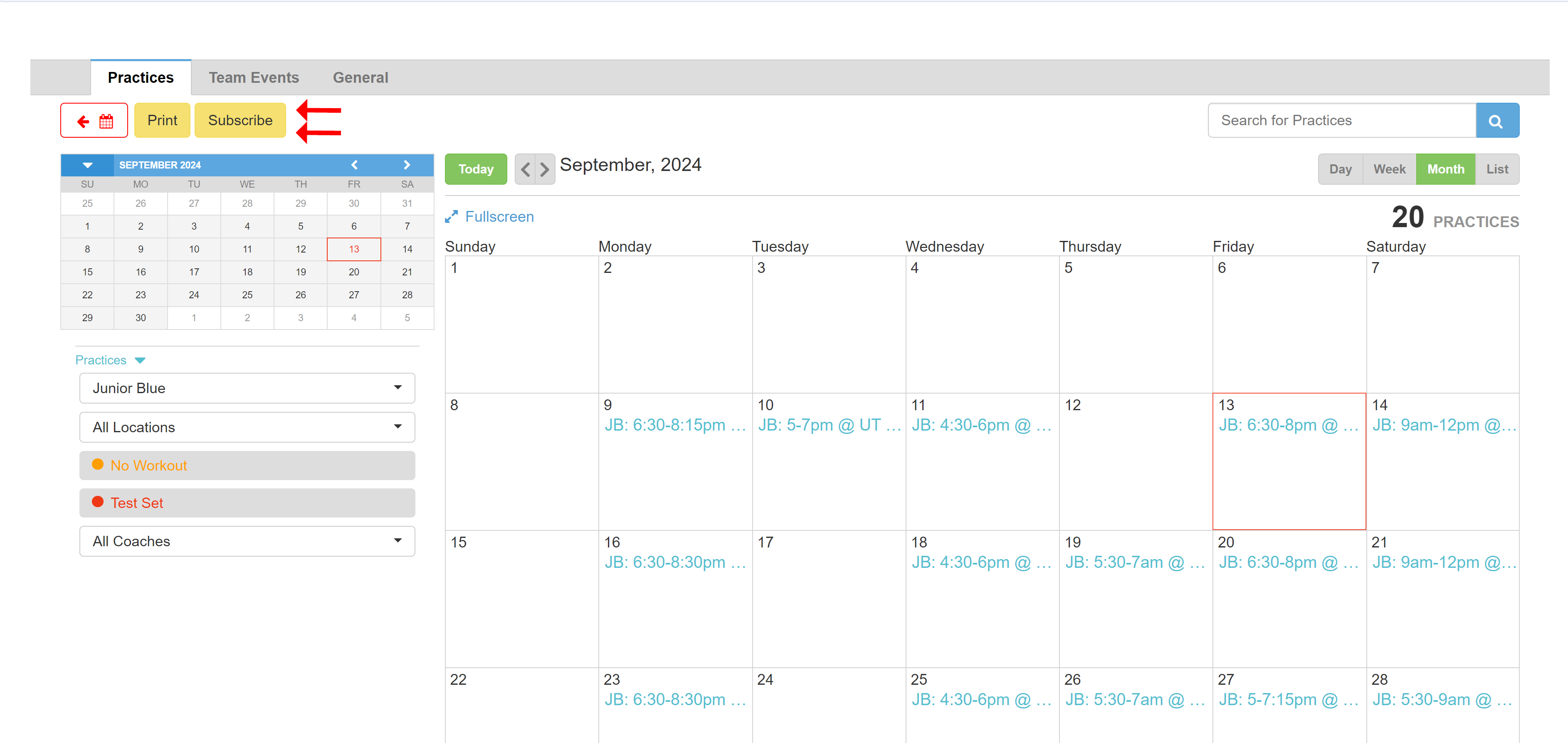
Step 5:
- Click the "Copy Link" in the pop-up window

Step 6:
- Paste your link into your calendar app
Instructions are different for each Calendar application. Here are some common calendar apps.
- In the Calendar app on your Mac, choose File > New Calendar Subscription.
- Enter the calendar’s web address, then click Subscribe.
- Enter a name for the calendar in the Name field, then click the adjacent pop-up menu and choose a color.
- Click the Location pop-up menu, then choose an account for the subscription.
- If you choose your iCloud account, the calendar is available on all your computers and devices that are set up with iCloud.
- If you choose 'On My Mac', the calendar is saved on your computer.
- To get the calendar’s event attachments or alerts, deselect the appropriate Remove checkboxes.
- Click the Auto-refresh pop-up menu, then choose how often to update the calendar.
- To prevent alerts from appearing for this calendar, select “Ignore alerts.”
- Click OK.
Note: It might take up to 12 hours for changes to show in your Apple Calendar
MS Outlook
- Open your Outlook calendar, and on the Home tab, select Add Calendar > From Internet.
- Paste the URL from your internet calendar and select OK.
- Outlook asks if you would like to add this calendar and subscribe to updates. Select Yes.
Note: It might take up to 12 hours for changes to show in your Outlook Calendar