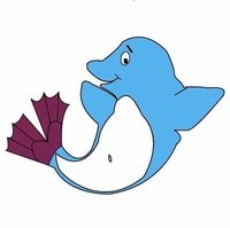RESULTS
Once a meet is completed, it is fun to review the results of all that hard work! For earning stars and making it to County, compare your swimmer's times to this year's Goal Times. For inspiration, view the Dolfins Records!
There are several ways in which you can view your swimmer's times:
Individual Times – Top Times
- Click on the drop-down menu for the RESULTS tab and select this year's TOP TIMES (You must be logged in to view this menu option)
- Scroll through the list to find your swimmer's name and times
OR
- Click on your account button on the top right of the home page (circle with your photo or generic person image)
- Select My Account (it will default to Account Info)
- Click Members Tab
- Select swimmer name
- Select Best Times Tab (will show best times for each stroke/distance over all years)
Individual Times – By Meet
- Click on your account button on the top right of the home page (circle with your photo or generic person image)
- Select My Account (it will default to Account Info)
- Click Members Tab
- Select swimmer name
- Select Meet Results Tab (will show all meets, all years)
OR
- Click on your account button on the top right of the home page (circle with your photo or generic person image)
- Select My Account (it will default to Account Info)
- From black menu bar, Select Events & Competition – Meet Results (under Results & Reports)
- Select member(swimmer) name from drop-down menu then press search button (will show all meets, all years)
Meet Results (Full Reports)
- Click on the drop-down menu for RESULTS tab and select this year's MEET RESULTS (You must be logged in to view this menu option)
OR
- Click on your account button on the top right of the home page (circle with your photo or generic person image)
- Select My Account
- From black menu bar, Select Events & Competition – Team Events (under Calendar)
- Select Past & Archived
- Select date range for Events and click Search
- Click on name of meet
- Scroll down to Forms/Documents and select the pdf
OR
- Click on EVENTS tab
- Select Team Events
- Select Past & Archived
- Select date range for Events and click Search
- Click on name of meet
- Scroll down to Forms/Documents and select the pdf