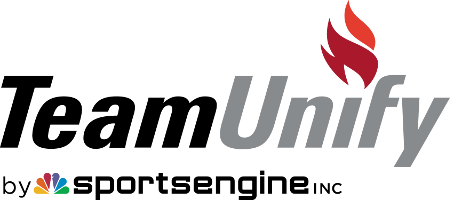Team Communication
Read on for helpful information on how to stay up-to-date on everything Brookdale Bucs related!
How to sign up for text messages
Complete an “email verification” process
- Log in to the Brookdale Bucs website.
- In the left-hand navigation menu, click My Account > Account Info.
- Review the email addresses setup on your account.
- You can provide up to four (4) email addresses on your account.
- Make sure that email addresses on your account are marked as “Verified.” If you see that your email address is marked as “Unverified,” click the yellow “Unverified” button and select “Yes” to send the verification email.
- Check your inbox for the verification email and click the link in the email message. The next time you log into the Bucs website, your email address will then appear as “Verified.”
In your email account
- Mark our team emails as a “safe sender” by adding this email address to your address book in your email account: [email protected]
- Check your Spam folder to see if Bucs emails are being routed to spam. If you’d like to search your email account for any of our Bucs team emails, search for emails sent from this email address: [email protected]
- Should you find any of our team emails in your spam folder, please click here for information on how to prevent our team emails from being marked as spam.
Contact us
If after completing the above steps, you're still not receiving our team emails. Please complete our contact form so we may further troubleshoot. Thank you!
During summer swim season, we would highly recommend you to enable Facebook Notifications for the Brookdale Bucs Swim Team Facebook Page.
- Our Facebook Page can be found at: facebook.com/BrookdaleBucsSwimTeam
- Click the three dots that appear next to the “Send Message” and select “Follow Settings”
- For “News Feed,” click “Favorites” to make sure Bucs posts appear higher in your news feed.
- Under “Notifications,” you can also enable notifications by selecting the “Standard” option under “Posts.”