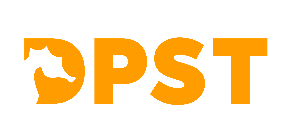How to “Sign In” or Commit to a Swim Meet in Team Unify
-
Be sure you are logged into your account.
-
On the home page you can scroll through the events. If it is a swim meet there will be an “Edit Commitment” button there. Click the button.
-
You should see a list of your swimmer(s) name(s). Click on the individual name.
-
On the Declaration drop down menu select “Yes” if your swimmer will be attending the meet or “No” if your swimmer will not be attending the meet.
-
There is an optional “Notes” box if you would like to leave a note or need to leave the meet early, etc. While you can leave a note about what your swimmer would like to swim, ultimately the coaches will make the final decision.
-
Click on the “Save Changes” button. When your screen refreshes your swimmer should have either a green check with Committed next their name if you said, “Yes” or a red slashed circle with Declined if you said “No”.
-
Repeat steps 3-6 for any additional swim team swimmers. Please note, if you have a Sea Pony, their name will be listed but you should NOT sign them into any meets until they are ready to move up to the swim team with coach and swim team director approval.
There are strict deadlines for signing into meets so that all of the computer work can be done in a timely fashion. Please sign in by Tuesday for a Saturday meet and by Friday for a Wednesday meet.
We strongly recommend that you take the time to sign into all of the meets at the beginning of the season (with the exception of meets you know you cannot attend due to vacation or other circumstances) and then sign out of meets later on if needed. Swimmers cannot be added past the deadlines, but can be taken out.